Tests Tab
The Tests screen displays a patient's test results and allows you to record new test results:
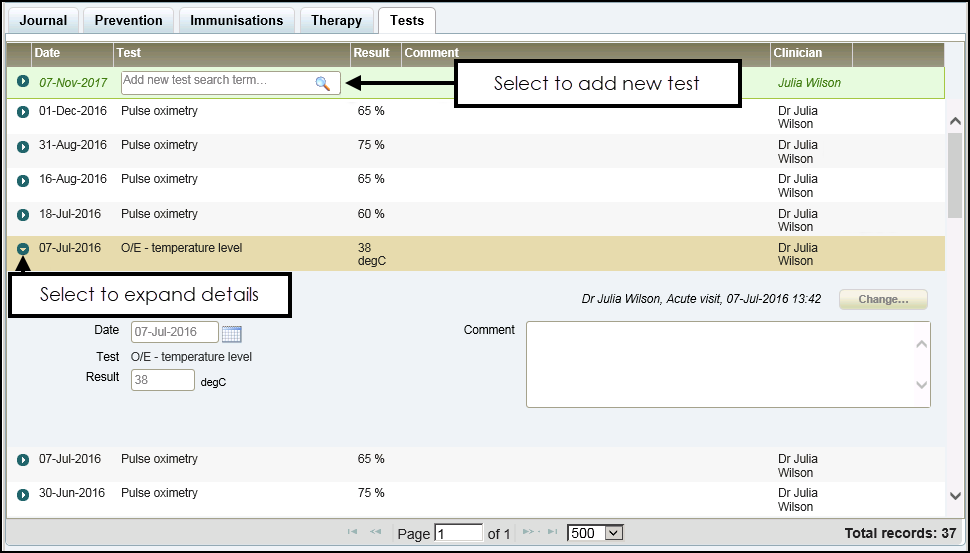
The Test screen displays the following:
-
Date - The date of the immunisation.
-
Test - Displays the test type, to expand the entry, select the arrow.
-
Result - The result of the test where appropriate.
-
Comment - Any text recorded.
-
Clinician - Displays the clinician that recorded the entry. Entries made in a Shared Care Setting display the Shared Care clinician.
Note - If you are recording the first saved entry of this consultation with the patient, the Consultation screen displays. Complete as appropriate, see Consultations for details.
To record new test:
- From the Tests screen, select Add new test search term and enter either:
- A Clinical Code (preceded by #), or
- A Clinical Term (minimum of two characters)
- Select Search
 and the matching options display:
and the matching options display: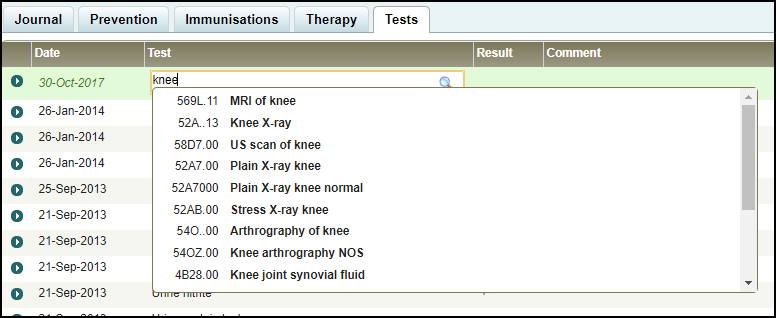
- Select the term you want to add and the appropriate test displays:
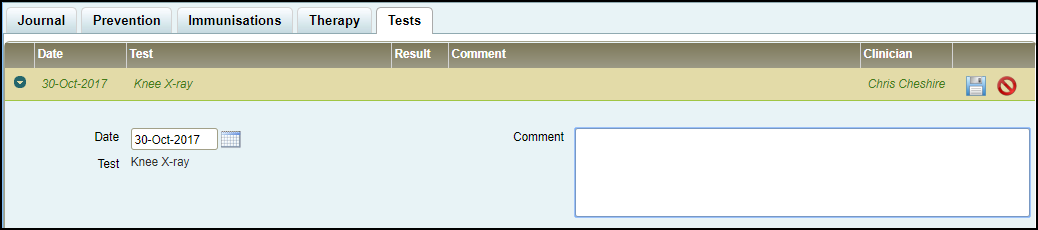
Complete as required:
- Date - Defaults to today's date, update as required.
- Result - Enter the result where available.Note - The units for the test result reflect the selected test and display alongside Result.
- Comment - Enter any comments to support this record.Note - Some options may not be available depending on the test selected.
- Select Save
 to save and close the entry.
to save and close the entry.
See Editing Entries and Deleting Entries for details.
Note - To print this topic select Print  in the top right corner and follow the on-screen prompts.
in the top right corner and follow the on-screen prompts.